Android Activity Lifecycle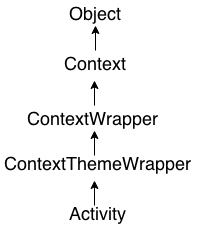 Android Activity Lifecycle is controlled by 7 methods of android.app.Activity class. The android Activity is the subclass of ContextThemeWrapper class. Android Activity Lifecycle is controlled by 7 methods of android.app.Activity class. The android Activity is the subclass of ContextThemeWrapper class.An activity is the single screen in android. It is like window or frame of Java. By the help of activity, you can place all your UI components or widgets in a single screen. The 7 lifecycle method of Activity describes how activity will behave at different states. Android Activity Lifecycle methodsLet's see the 7 lifecycle methods of android activity.
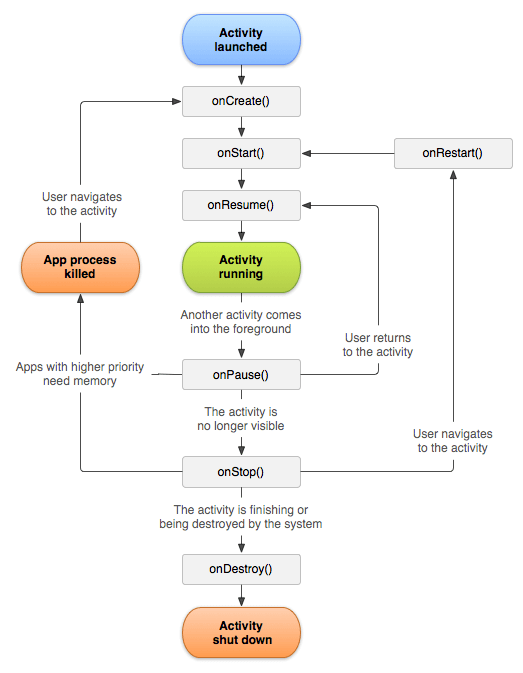
File: activity_main.xml
Android Activity Lifecycle ExampleIt provides the details about the invocation of life cycle methods of activity. In this example, we are displaying the content on the logcat.
File: MainActivity.java
Output:You will not see any output on the emulator or device. You need to open logcat.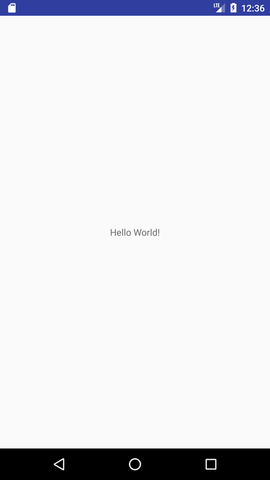 Now see on the logcat: onCreate, onStart and onResume methods are invoked. Now see on the logcat: onCreate, onStart and onResume methods are invoked.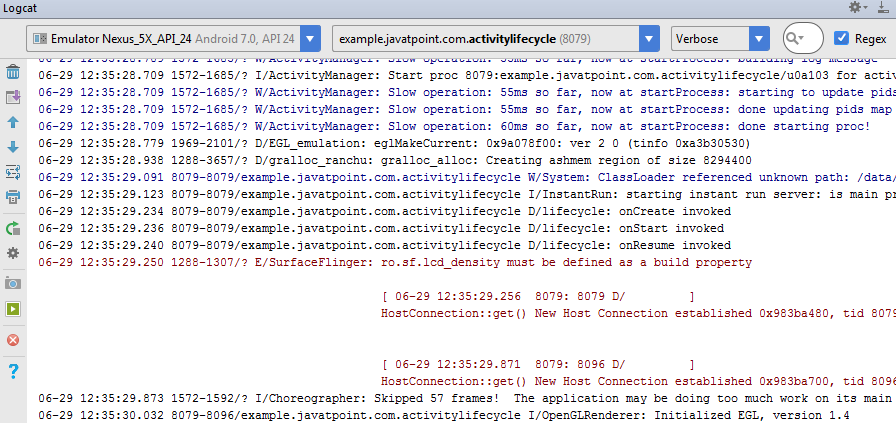 Now click on the HOME Button. You will see onPause method is invoked. Now click on the HOME Button. You will see onPause method is invoked.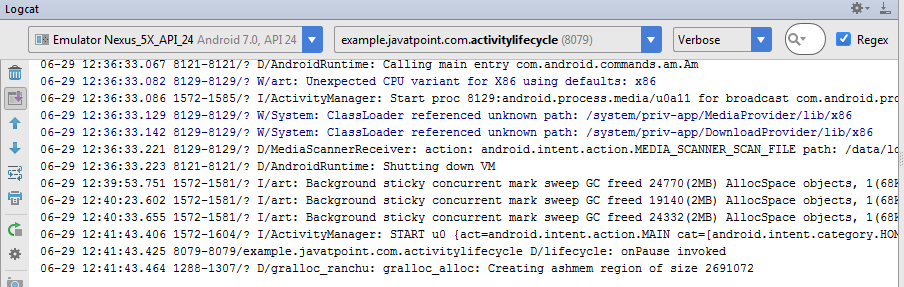 After a while, you will see onStop method is invoked. After a while, you will see onStop method is invoked.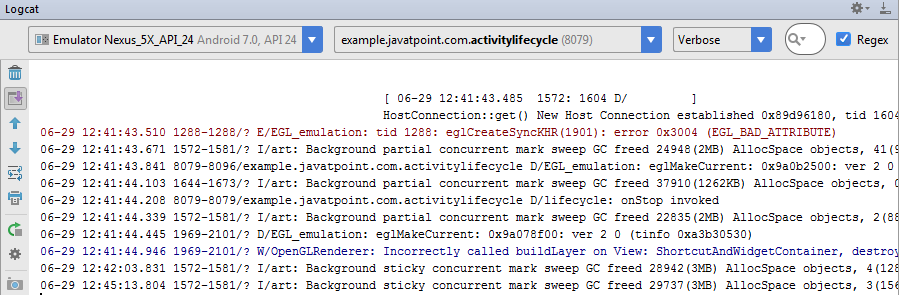 Now see on the emulator. It is on the home. Now click on the center button to launch the app again. Now see on the emulator. It is on the home. Now click on the center button to launch the app again.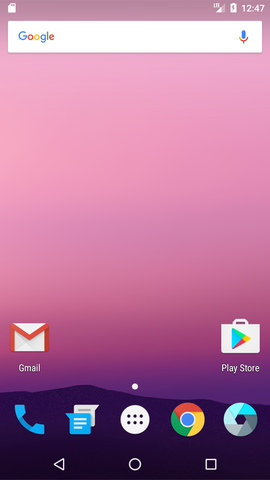 Now click on the lifecycleactivity icon. Now click on the lifecycleactivity icon. Now see on the logcat: onRestart, onStart and onResume methods are invoked. Now see on the logcat: onRestart, onStart and onResume methods are invoked.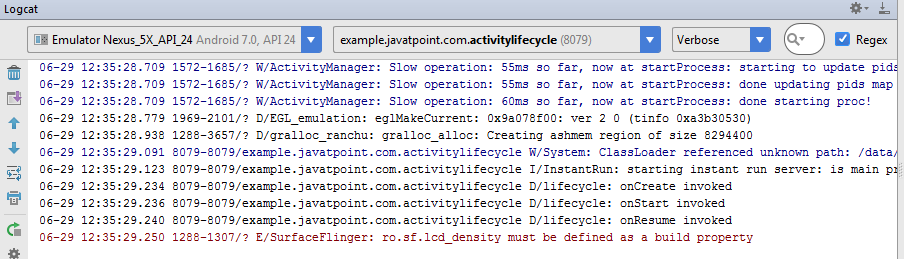 If you see the emulator, application is started again. If you see the emulator, application is started again.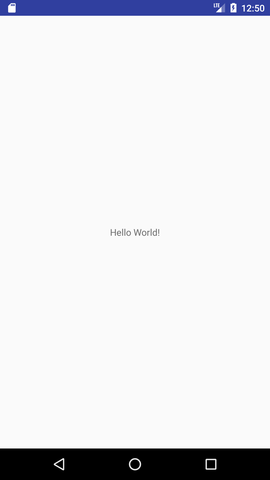 Now click on the back button. Now you will see onPause methods is invoked. Now click on the back button. Now you will see onPause methods is invoked.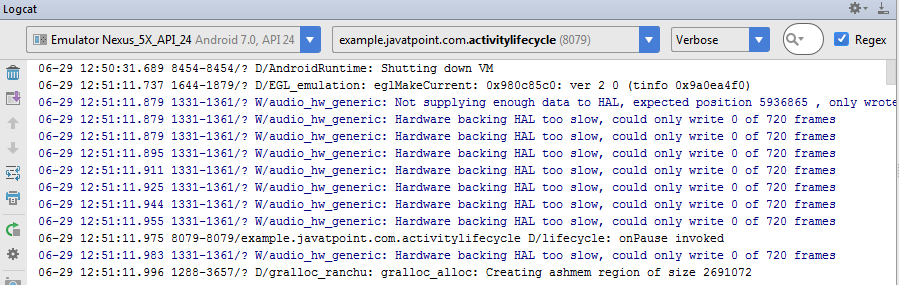 After a while, you will see onStop and onDestroy methods are invoked. After a while, you will see onStop and onDestroy methods are invoked.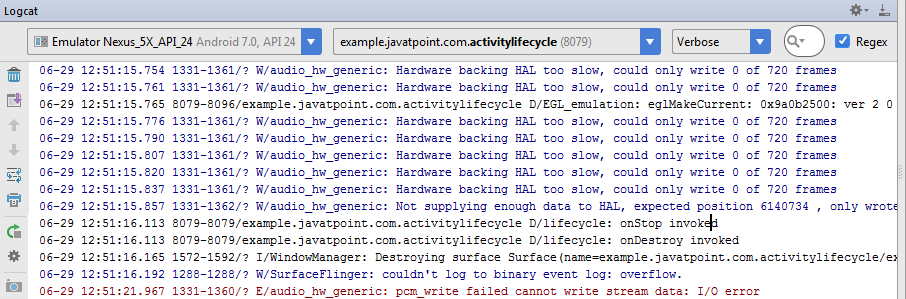 |
Display All Contacts from Contacts application in ListView
Display All Contacts from Contacts application in ListView Above output checked in Real Device. xml files under values folder: strings.xml: <?xml version="1.0" encoding="utf-8"?> <resources> <string name="app_name">Display All Contacts</string> <string name="action_settings">Settings</string> <string name="hello_world">Hello world!</string> <string name="btitle">Load Contacts</string> </resources> xml files under layout folder: activity_main.xml: <LinearLayout xmlns:android="http://schemas.android.com/apk/res/android" xmlns:tools="http://schemas.android.com/tools" android:id="@+id/LinearLayout1" android:layout_width="match_parent" android:layout_height="match_parent" android:orientation="vertical" > ...

Comments
Post a Comment